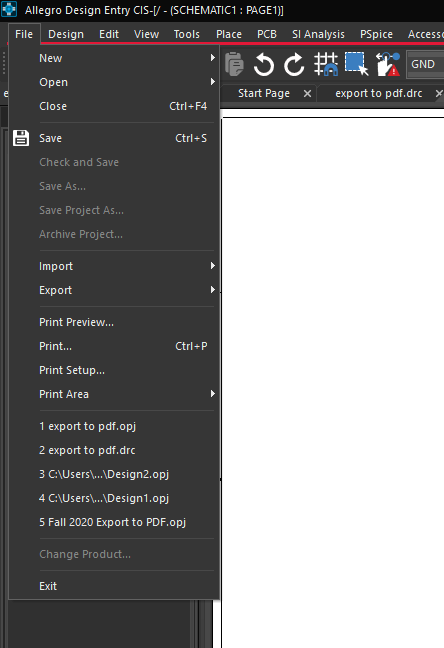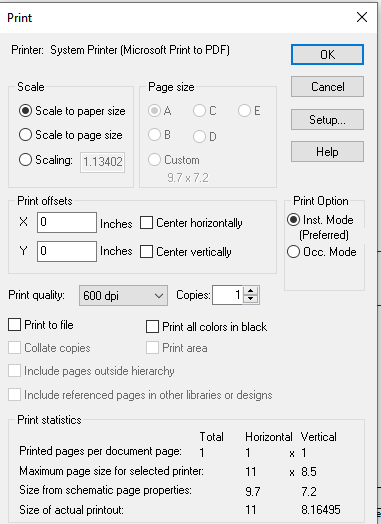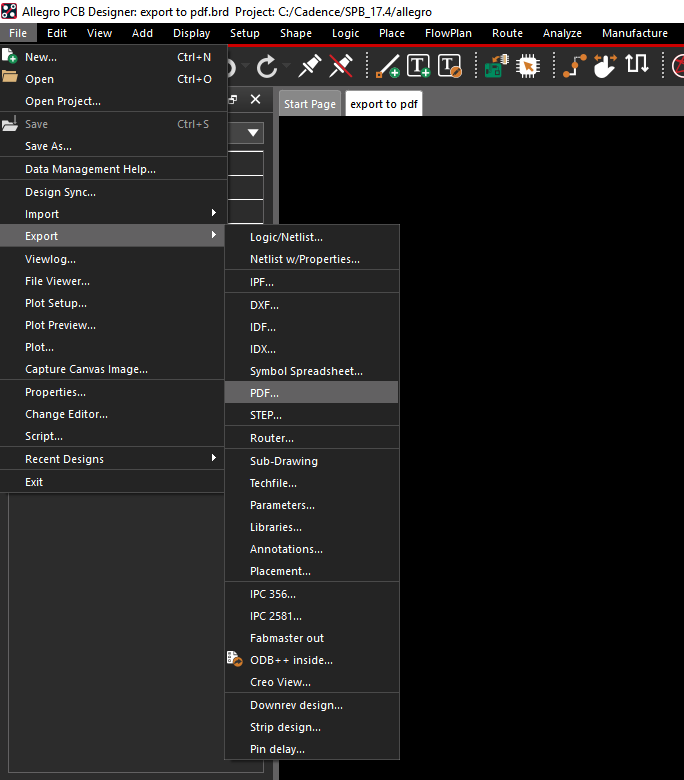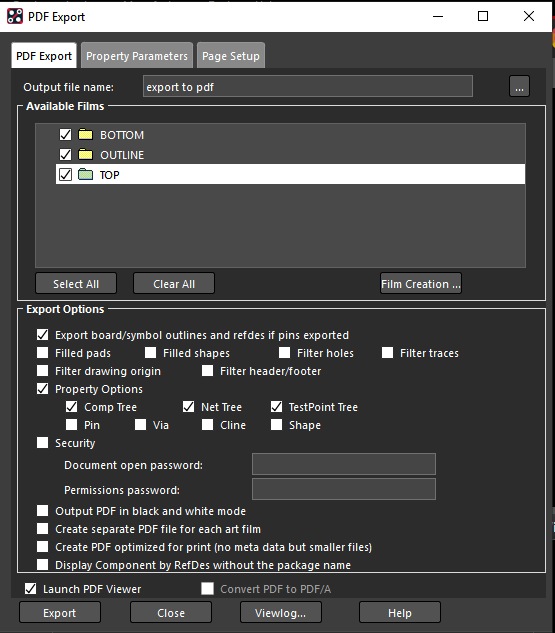How to export a PDF from Capture and PCB Editor
Introduction
This tutorial goes through how to save CIS schematics and PCB layers as a PDF.
-
First, configure Microsoft Print to PDF to print to a file
-
Saving a Cadence Schematic as a PDF
-
Open your schematic in Capture CIS.
-
Choose File > Print.. (see figure 1) and then click OK (see figure 2). Note: Do not “Export as PDF” for capture CIS
Figure 1: Capture CIS print location.Figure 2: Print settings page for Capture CIS. -
Choose where to save PDF.
-
-
Saving layers in PCB editor as a PDF
-
Open your layout in PCB editor.
-
Choose File > Export to PDF.. (see figure 3).
Figure 3: PCB editor export to PDF location. -
Select layers or “films” you want to show up in the PDF (See figure 4).
Figure 4: PDF export confirmation screen. -
Select export to save the PDF of your selected layers.
-